openmediavault is a network attached storage (NAS) solution based on Debian Linux. It contains services like SSH, (S)FTP, SMB/CIFS, DAAP media server, RSync, BitTorrent client and many more. Thanks to the modular design of the framework it can be enhanced via plugins.
openmediavault is primarily designed to be used in small offices or home offices, but is not limited to those scenarios. It is a simple and easy to use out-of-the-box solution that will allow everyone to install and administrate a Network Attached Storage without deeper knowledge.
openmediavault is primarily designed to be used in small offices or home offices, but is not limited to those scenarios. It is a simple and easy to use out-of-the-box solution that will allow everyone to install and administrate a Network Attached Storage without deeper knowledge.
- Build your own NAS with OpenMediaVault
- Installation — openmediavault 5.x.y documentation
- Installation of openmediavault – windows based nas tutorial (I)-iemblog
- Open Media Vault – Set Up – The Kentish Man
- Installation and Setup Videos - Beginning, Intermediate and Advanced - Page 6 - General - openmediavault
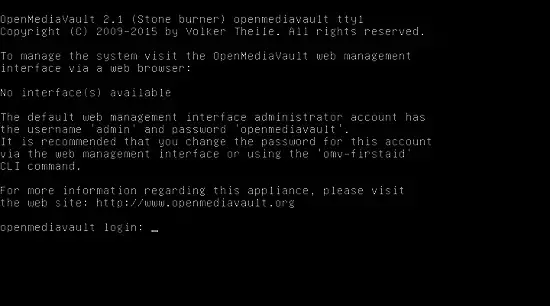
After the installation is complete, we can see the ip address accessed through the webpage, followed by the login webpage username admin password openmediavault. If you want to change the web access password, you can access ip address in Browser and set the new password in the System -> General Settings -> Web Administrator Password option.
We can also change the password by running the following command from the terminal.
omv-firstaid
This command can also be used to set other features such as network configuration.
omv-firstaid Usage - Guides - openmediavault
Use Omv-Firstaid to Fix Common Problems - YouTube
Reset admin password in OpenMediaVault
omv-firstaid - configure network interface not working with RPI 4
· Issue #417 · openmediavault/openmediavault · GitHub
install Docker /Cockpit
Download manager / aria2/curl/youtube=dl
NextCloud Docker Installation on OpenmediaVault / portainer
Image on Docker Hub : nextcloud:latest
Start container automatically
See Start containers automatically | Docker Documentation
Container static port
Access through untrusted domain
See Installation wizard — Nextcloud Manual
'trusted_domains' =>
array (
0 => 'localhost',
1 => 'server1.example.com',
2 => '192.168.1.50',
3 => '[fe80::1:50]',
),
